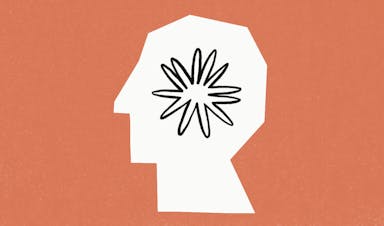Canva vs Figma: Which design tool is right for you in 2023?
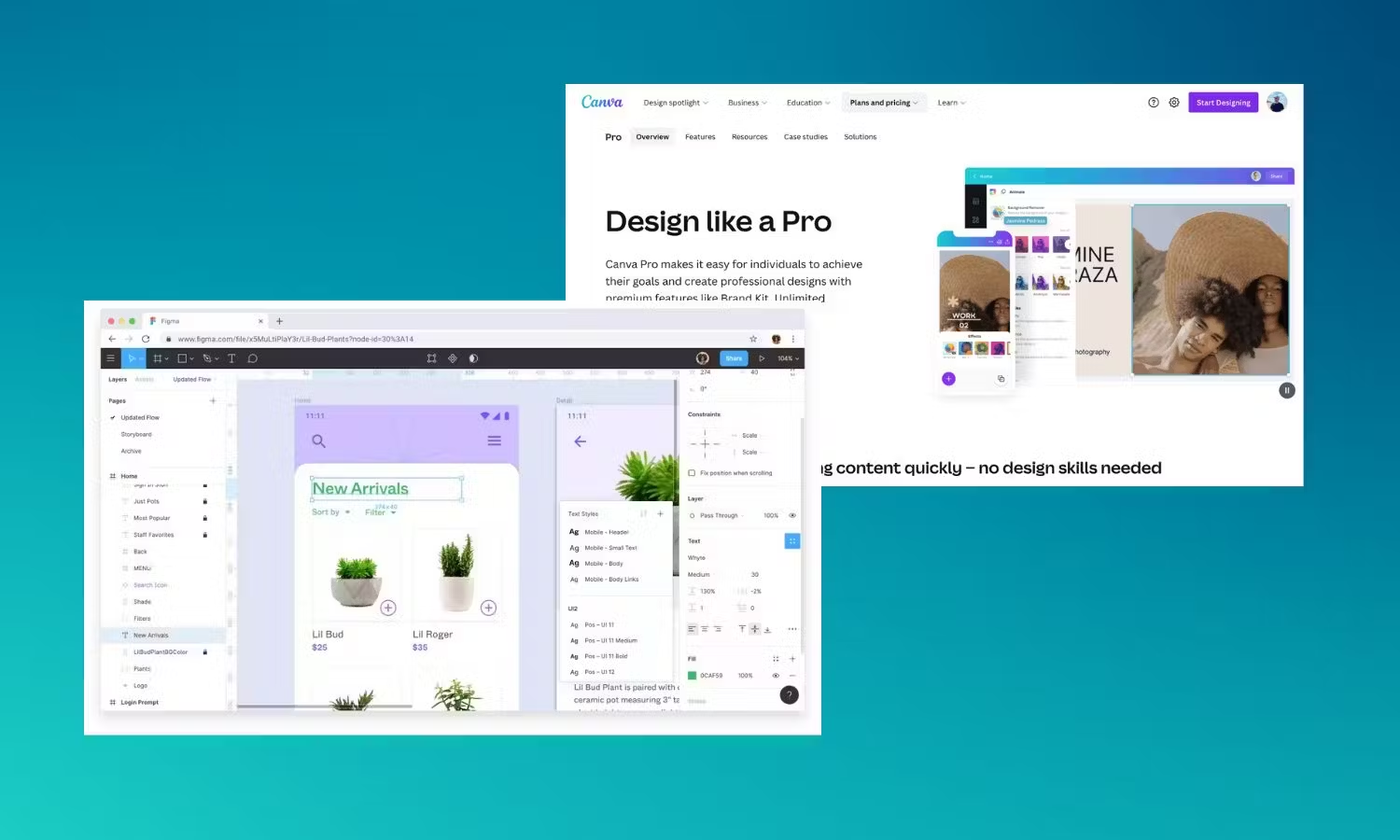
Canva vs Figma has been an ongoing debate amongst novice and professional digital graphic designers for some time now, but which platform is best?
When it comes to Canva, there’s no getting around it — this is one of the best interface design tools on the market. It’s intuitive, easy to use, and if you're a novice content creator, it allows you to create professional looking designs in minutes.
But if you’re a professional in search of a premium graphic design tool, Figma is going to be hard to beat. Rich in UX-features and with collaboration options integrated into each step of the design process, it’s ideal if you’re wanting to create something more complex.
Canva and Figma are both very different apps, each with their own unique pros and cons and which one you choose will depend on your design goals. Read on to find out more…
What is Canva?
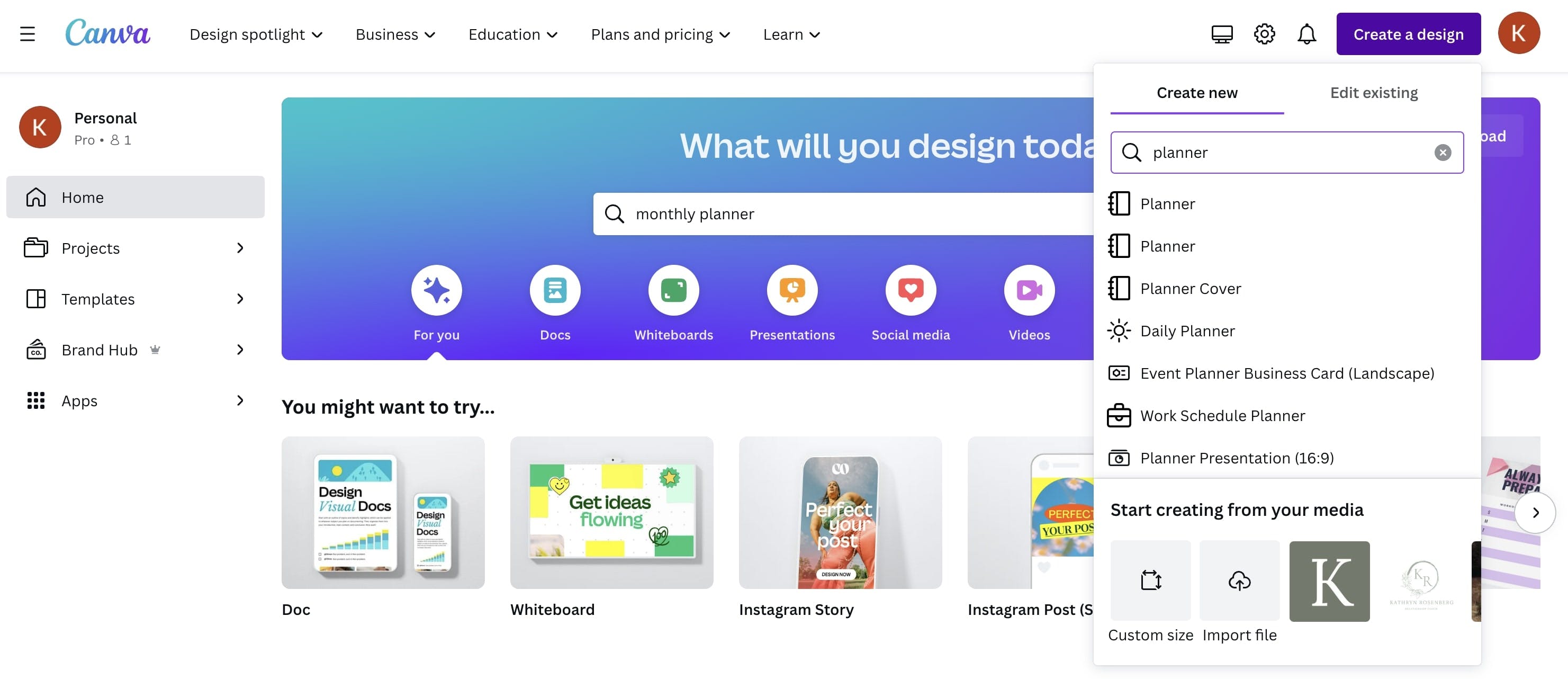
Canva
Since its launch in 2013, Canva has become one of the most popular free-to-use online graphic design tools. With a massive library of professional templates, images, and other quality content to choose from, Canva lets you create everything from stunning social media posts to visually sleek video footage in just a few clicks.
And the best part? You don’t have to be an experienced content creator to use it. With an intuitive interface and a simple drag-and-drop editor, Canva lets you visualize your ideas with ease and get creative with millions of free assets to choose from.
Whether you’re looking to create on your own or collaborate with others, are a novice or an experienced designer, Canva has got you covered. While the free plan has everything most people will need, if you’re looking to scale your productivity, Canva Pro and Canva for Teams have all that the free plan has to offer plus additional features.
Canva: At a glance
Key features: 250,000+ templates, 100+ design types (including social media posts and presentations), 1+ million photos and graphics, AI-powered design tools, ability to collaborate, export your work into various file formats
Best for: Range of templates, brand kit, content planning, creating dynamic and captivating visuals
Cost: Free, $6.49/month for Canva Pro
Pros of Canva
1. Extensive library of templates and stock images
Canva has one of the most generous free plans I’ve ever come across, with a mammoth media library that offers over 250,000 free templates and more than one million photos and graphics. You’ll also have access to a huge range of videos and audio tracks, so you can bring your ideas to life with ease.
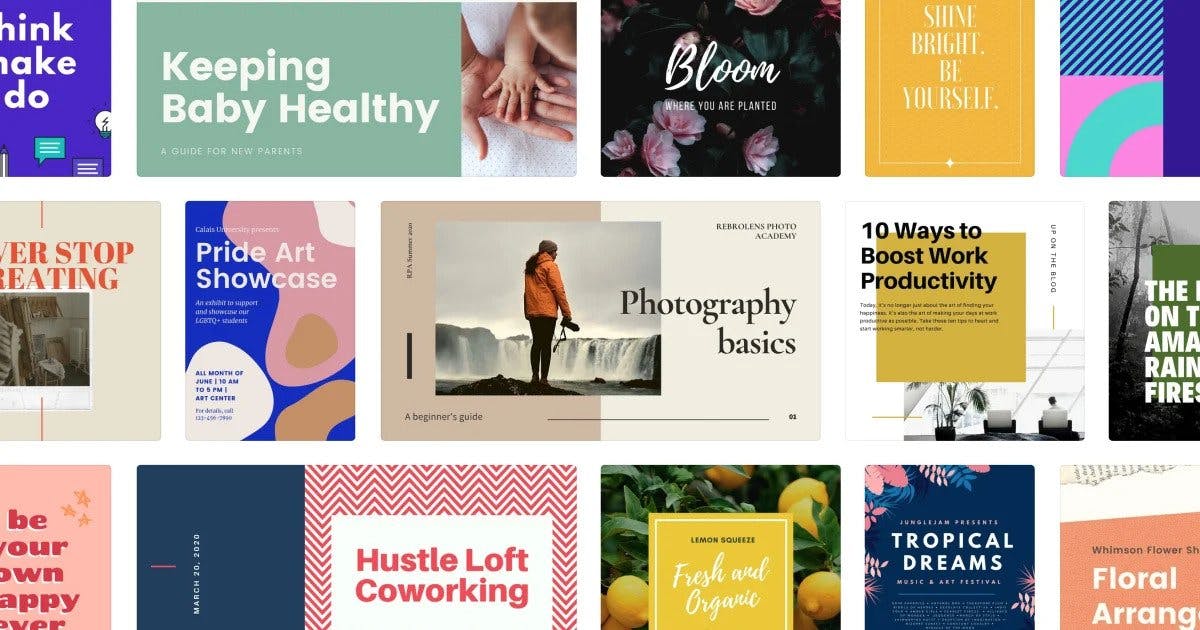
Canva
2. Easy to use
Worried about being a design novice? Don’t be. Canva makes creating a breeze with their intuitive interface and drag-and-drop editor that lets you move things around with a single click.
3. Provides the opportunity to collaborate
While you can absolutely fly solo with Canva, it’s also a brilliant collaboration tool that allows you to add comments, assign actions, and design with others. Simply share the link to your design with whoever you wish and they’ll instantly be able to edit it.
4. Wide range of features
The sheer range of features available with Canva is nothing short of impressive. With a free AI image generator, PDF editor, video trimmer, online screen recorder, and photo image enhancer (just to name a few!), you can design and edit like a pro.
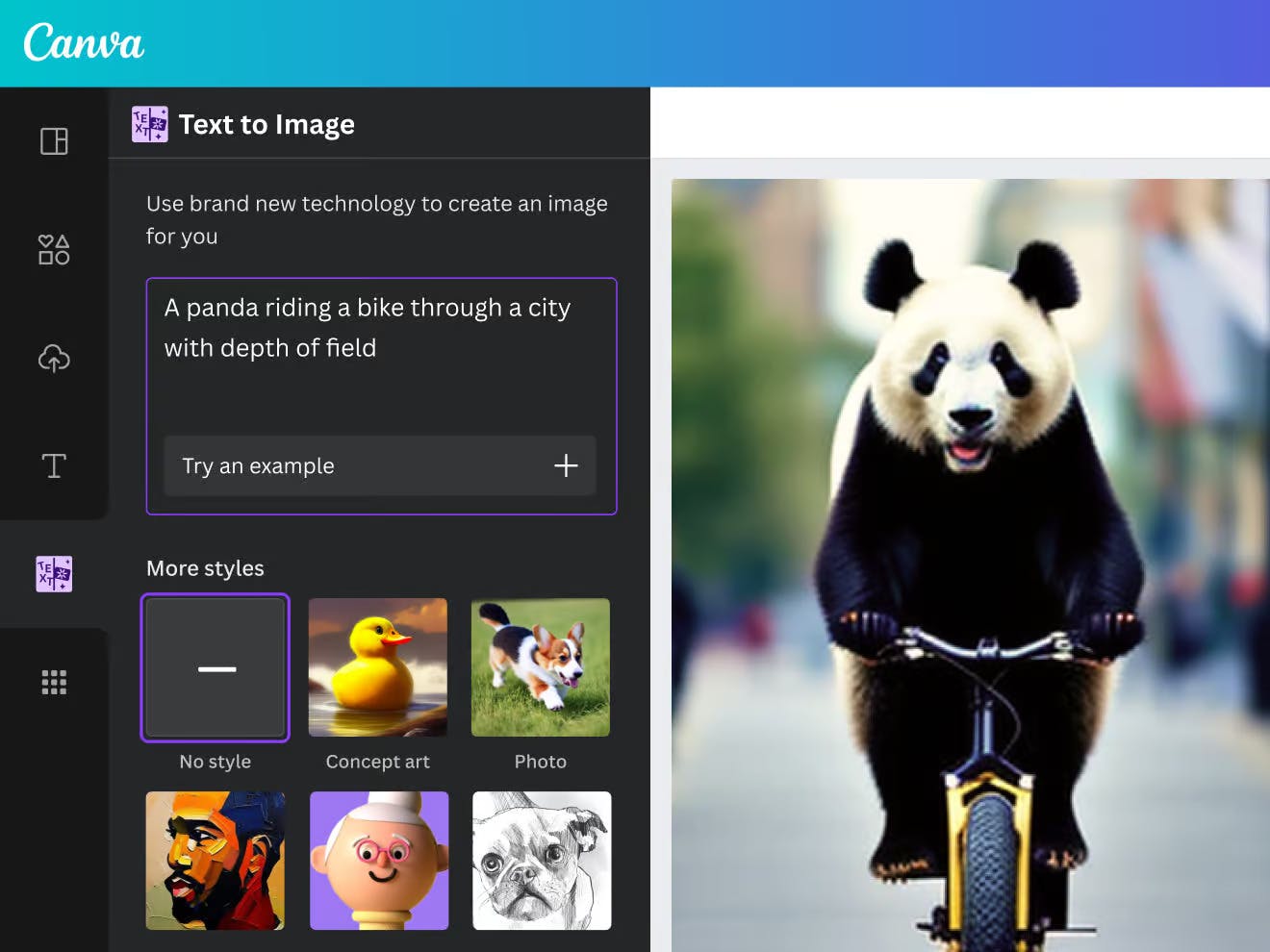
Canva's AI Image Generator
5. Budget-friendly
Finally, one of the best things about Canva is that it’s budget-friendly. I can’t think of any other design tool that lets you do as much as Canva does without charging you a cent.
If you’re starting a business and don’t have a huge graphic design budget or you want to do a one-off design project for free, like making your own wedding invitations, Canva is hard to beat.
Cons of Canva
1. Creating something distinctive is a challenge
If you’ve ever used Canva, then you know that while they have some amazing templates and stock images, creating a design that’s different to what everyone else has created can be really tricky. That’s because the look and feel of Canva is very distinctive and their customization options are more limited than that of Figma, so standing out from the crowd isn’t easy.
2. Hard to use on small screens
For me, Canva is really only suitable for desktop use. It just doesn’t work as well on small screens and the mobile app can be glitchy, so if you’re wanting to create on the go, it’s not the best option.
What is Figma?
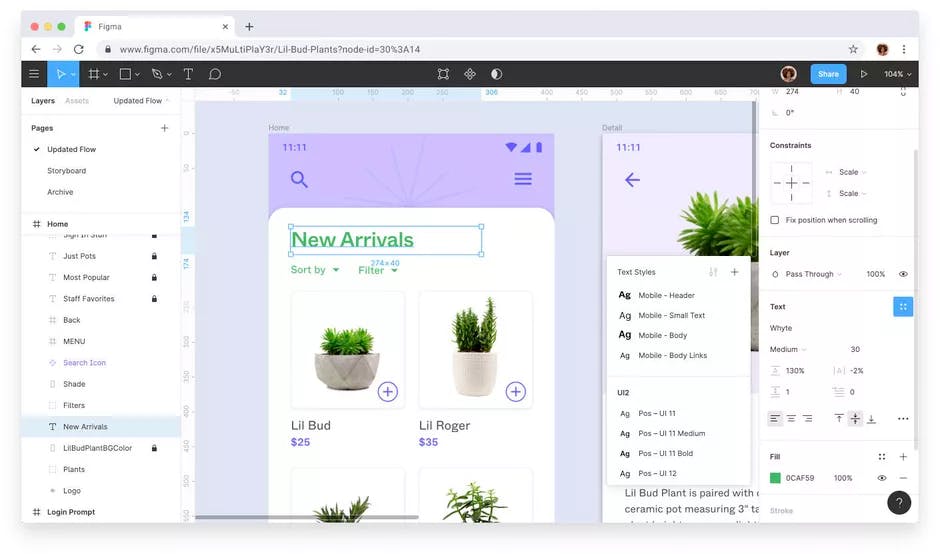
Figma
If you’ve been in the world of design for a while now, then you’ve likely heard of Figma — a cloud-based tool that’s primarily geared towards people wanting to design interfaces. Part of the Adobe family, Figma launched in 2016 and has gone on to become the leading collaborative design tool.
But Figma isn’t just for teams, it’s also a popular choice with individuals looking to create meaningful products. From wireframing websites and designing mobile app interfaces to prototyping designs and crafting social media posts, the scope for what you can do on Figma is varied and vast.
Different from other graphic editing tools, it works directly on your browser, so there’s no need to install software, and it comes with a generous free plan.
Figma: At a glance
Key features: Vector editing capabilities, drawing tools, CSS support for elements, advanced grid system
Best for: Complex and unique graphic design, adding in your own design elements, designing websites and apps, collaboration tools, multiple plugins
Cost: Free, $12 per editor/month for Figma Professional
Pros of Figma
1. Rich in UX-oriented features
Unlike Canva, which is more focused on visuals, Figma offers a ton of UX-features, so you’ll be able to benefit from its more traditional graphic design focus. You can access interactive and animated prototyping, code generation, diagramming, and online whiteboarding, just to name a few.
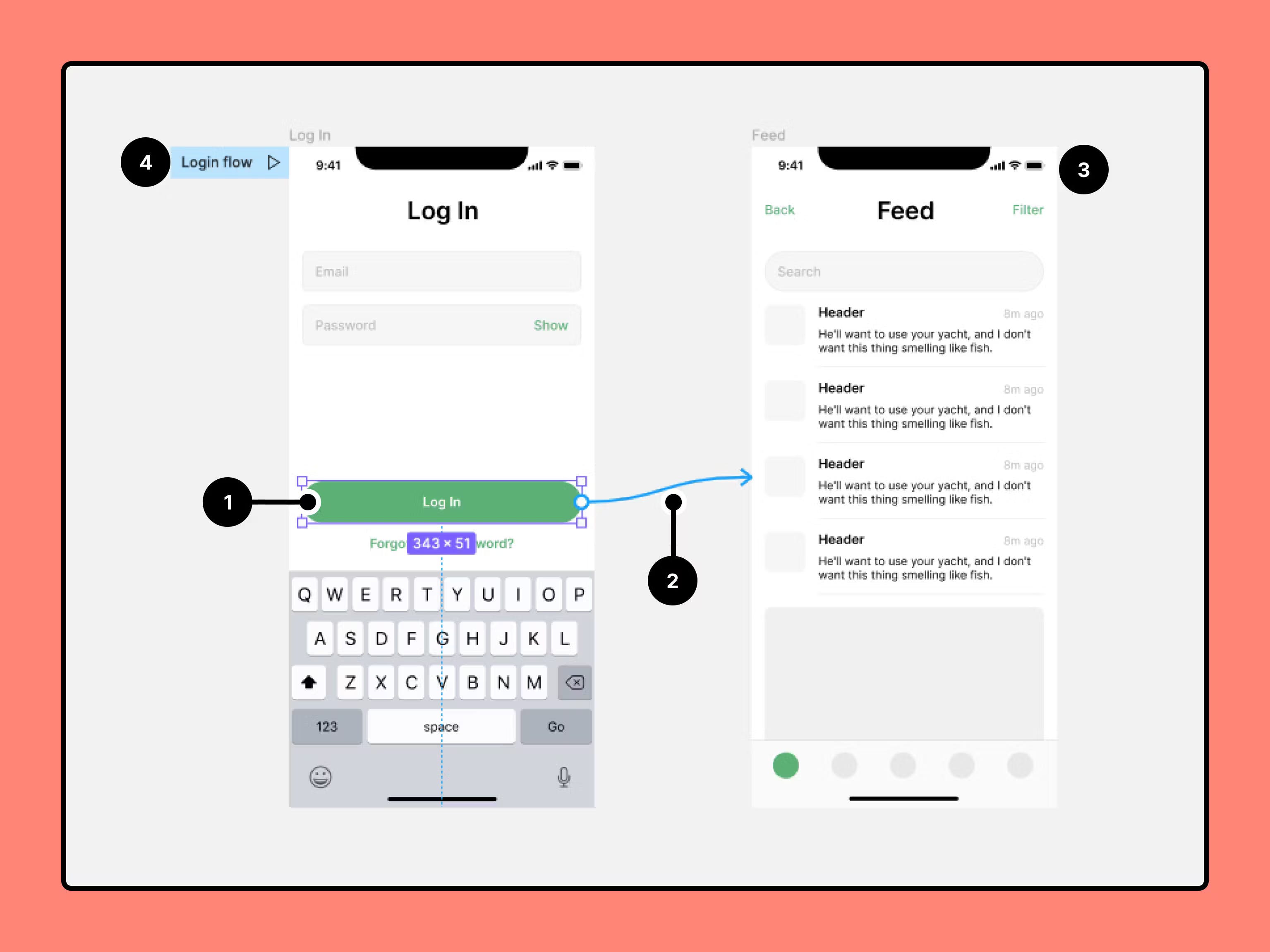
Figma
2. Great collaboration options
Being able to collaborate in real time if you’re working as part of a team is super important and Figma is set up to allow you to do just that. You can automatically save and track changes you’ve made to a design so that others can immediately see the alterations, get updates via project pages, and jump into files as a team so that you can all edit and observe together.
3. Customizable plugins
Figma plugins are programs or applications that extend the functionality of the platform's editors, and you’ll find a ton of them available. Use them to automate repetitive tasks, make design workflows more effective and efficient, and so much more.
4. Platform agnostic
One of the great things about Figma is that it’s accessible through a web browser, meaning it’s compatible with various operating systems. Unlike other design tools, which require the installation of software, Figma’s platform agnostic approach makes it a convenient choice for even the most diverse creative team.
5. Integration with other tools
If you’re working as part of a team, Figma’s ability to integrate with popular project management and communication tools (such as Slack and Trello) is a huge plus. With this streamlined approach to design, everything can be easily discussed and shared amongst team members.

Figma on Slack
Cons of Figma
1. Steep learning curve
Unlike Canva which is geared toward designers with all levels of experience, from the novice user to the advanced content creator, Figma can feel overwhelming.
The interface and tools can take some getting used to if you don’t have any prior design experience, so expect a bit of a learning journey when it comes to becoming proficient at being able to navigate it.
2. Internet dependent
Because Figma is a cloud-based design tool, you’re reliant on a stable internet connection in order for it to function effectively. That means if you’re trying to get work done on the train or another area with poor connectivity, or you’re in the middle of an internet outage, you’ll struggle to access the platform. Not ideal if you’re working to a tight deadline!
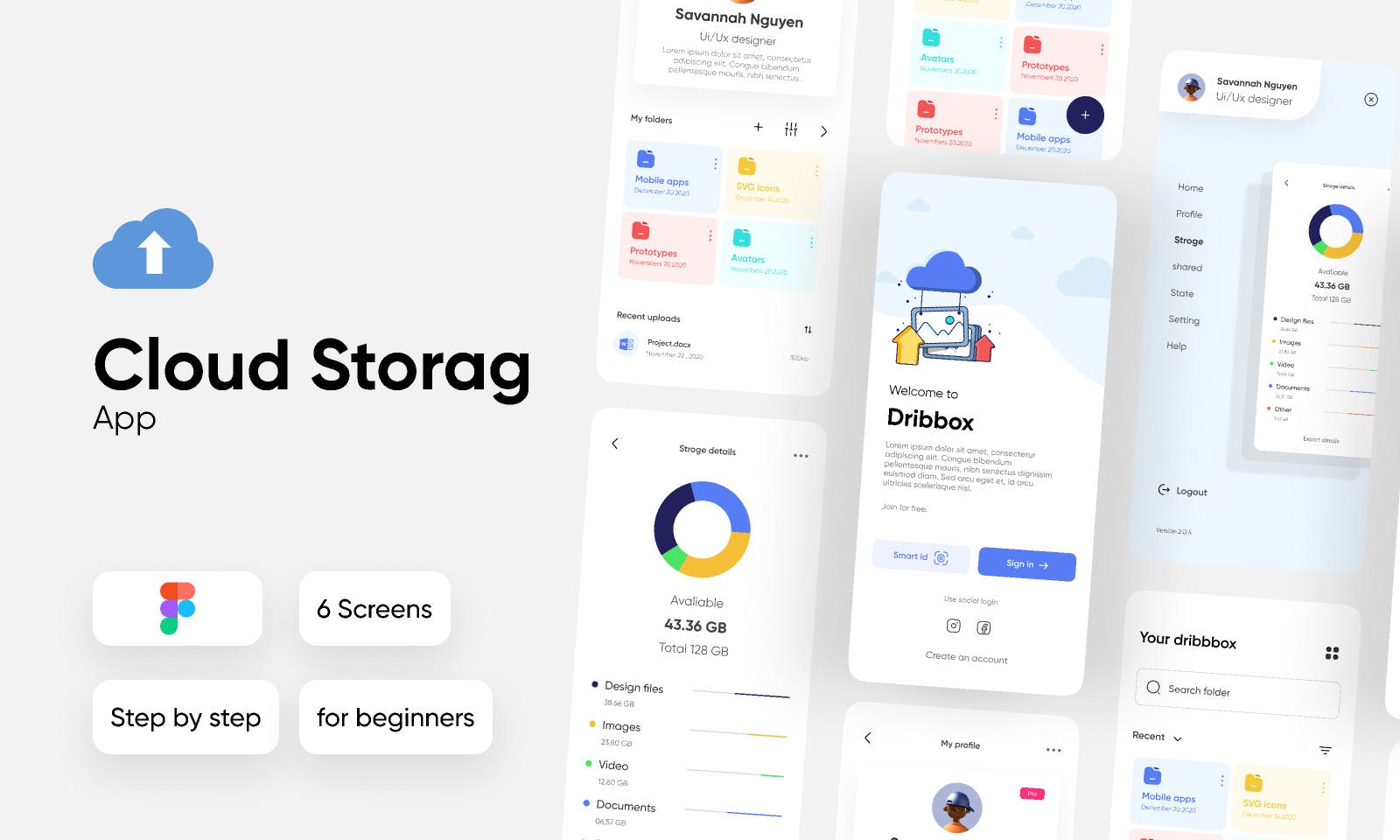
Figma
What are the similarities between Canva and Figma?
Canva and Figma are very different design tools with very different purposes, but they both offer a range of great features that make it easier than ever before to create captivating visuals with ease.
While they both offer options for collaboration and have a range of templates to choose from, each excel in different areas, with Canva set up for simple static design and Figma geared towards complex interactive design.
So, at their core, these apps are very distinct in what they have to offer and your design goals will dictate which of these two tools you decide to opt for.
Canva vs Figma: Which is better?
Sometimes when you compare tools, there’s a clear winner. However, when it comes to Canva and Figma, neither is better than the other, they’re both amazing design tools in their own way.
Canva is geared towards non-designers who want to create polished and professional looking social media posts, presentations, and other content quickly and easily. It has one of the most impressive template libraries I’ve ever seen and a straightforward interface that’s a joy to use.
Figma, on the other hand, is aimed at professional designers who want to be able to access more traditional and advanced graphic design features. Figma lets you create complex designs and pays close attention to collaboration, which is integrated into every aspect of the design process.
According to our community: “Both Figma and Canva are excellent tools. Figma shines for its collaborative features and vector-based design capabilities, making it superior for detailed product mockups, whereas Canva's intuitive interface and template-based design are better suited for simpler, quick-turnaround graphics.”
So, if you’re wanting a design tool that requires no learning curve, offers an extensive library of templates and images, and will let you produce professional content in minutes, Canva is well worth considering.
However, if you’re looking for a tool that’s rich in UX-oriented features, has customizable plugins, and great collaboration options, then Figma’s going to be a much better choice.
Comments (11)
Hitesh Suthar
Brokenatom | Designer | UX/UI | Branding
Naoma Laopa
Founder
ridho tijan
Product Designer & Digital Marketing
socialflys
digital marketr
Priya shekar
Web Developer
Viscanzo Smith
Nerd in Field
More stories
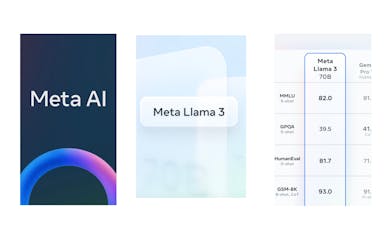
Kyle Corbitt · How To · 3 min read
What we've learned in 3 days of Llama 3
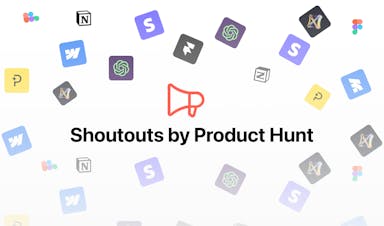
Aaron O'Leary · Announcements · 2 min read
Introducing Shoutouts
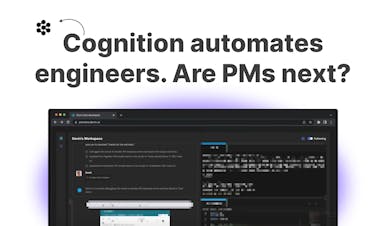
Finn Lobsien · Opinions · 5 min read
Can Devin AI Replace Product Managers?
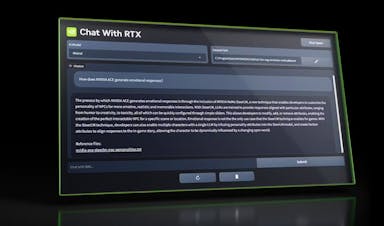
Aaron O'Leary · News · 2 min read
Meet Nvidia's new localized AI chatbot
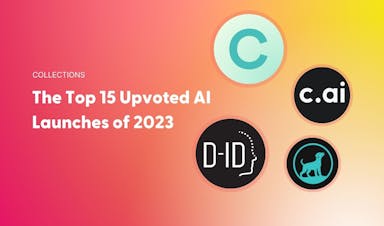
Sarah Wright · News · 2 min read
The top 15 AI products from 2023