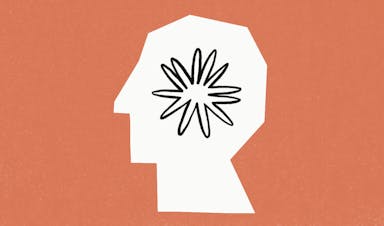How to add Midjourney to your Discord server

Midjourney is widely regarded as one of the best AI art generators on the internet today.
If you're a Discord server owner looking to add a touch of creativity and innovation to your community, incorporating Midjourney Bot could be an excellent choice.
Although Midjourney has its own Discord server, it is a highly popular AI app which tends to mean there is always a large number of concurrent users on their platform. As a result, you may get frustrated with your image generations constantly getting buried under dozens of other generations.
Additionally, you may want more privacy, since your creations are available for everyone else to view and download on their official server.
This guide will teach you how to add Midjourney to your Discord server, enabling you to explore its remarkable AI-generated art capabilities.
Can you add Midjourney Bot to your Discord server?
Midjourney Bot presents an exciting opportunity to infuse your Discord server with AI-generated artistry. From breathing life into channels with vivid visual content to sparking engaging conversations, Midjourney can be a valuable addition.
However, a lot of people ask the question: can you integrate Midjourney Bot into your Discord community? Fortunately, the answer is a resounding yes! By following a few simple steps, you can harness the power of AI art generation within your server environment.
Let's take a look at how you can add Midjourney to your own server from scratch.
How to join Midjourney on Discord
Before you can start using Midjourney Bot on your server, you'll need to join the Midjourney community on Discord. The entire process is quite simple, and should only take a few minutes.
If you don't already have a Discord account, sign up for one. If you're an existing user, log in to your account to proceed.
Next, visit the official Midjourney website or search for "Midjourney Discord" on your preferred search engine.
Look for an invitation link that leads you to the Midjourney Discord server. Press “Continue” and you’re good to go.
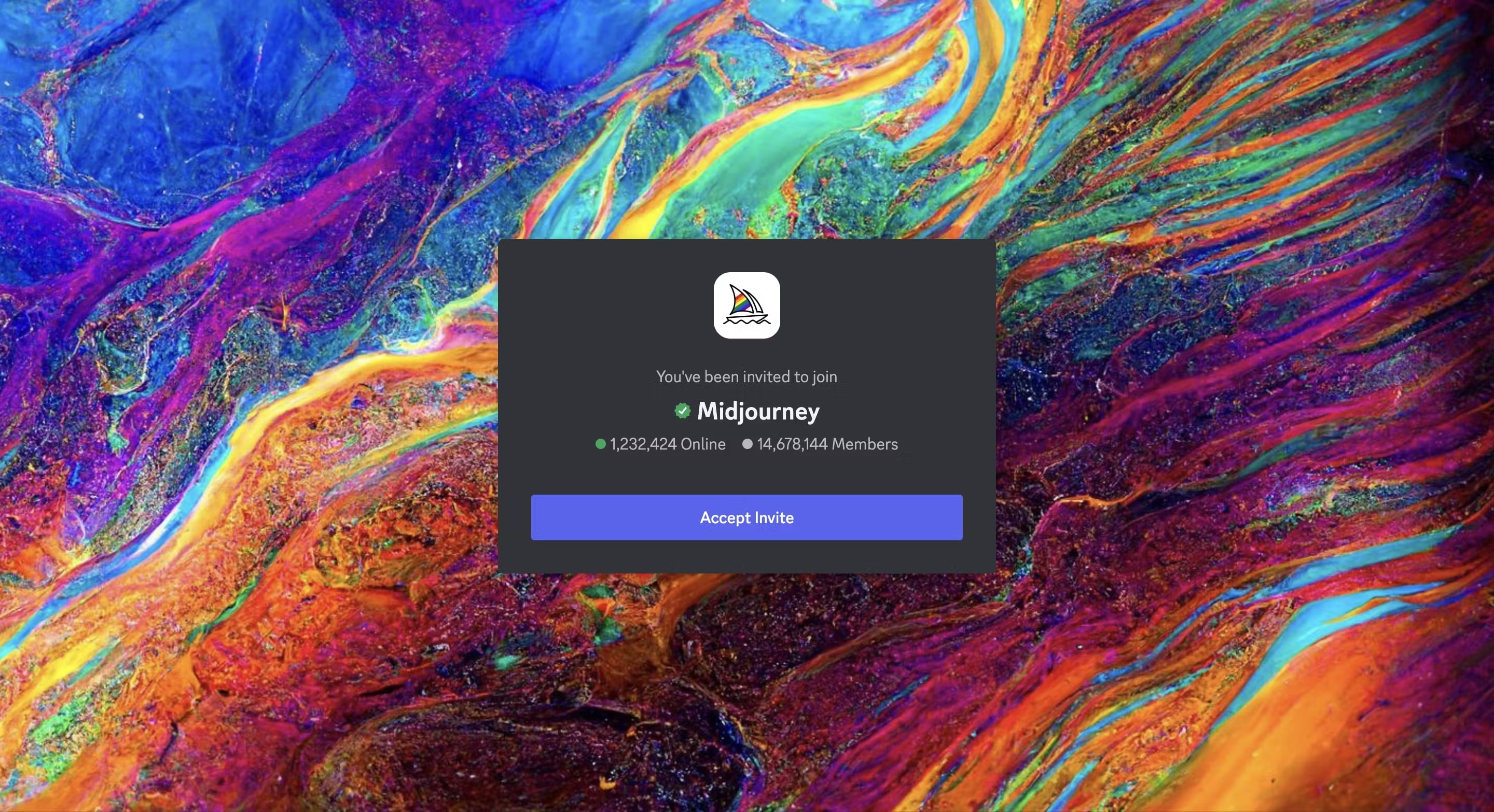
User screenshot
How to add Midjourney Bot to Discord
Adding Midjourney Bot to your Discord server is a straightforward process.
Ensure you're logged into your Discord account and have administrative privileges for the server you wish to add Midjourney to.
Next, follow these steps to seamlessly integrate Midjourney into your community:
Step 1: Locate and select Midjourney Bot
Once you’ve logged into the Midjourney server, you will find “Midjourney Bot” on the right hand side of your screen (in the “users” section.) Double click on the profile.

User screenshot
Step 2: Click on “Add to Server” and authorize the Bot
Once you have selected the profile, a new pop-up will appear, where you can simply press “Add to Server.”
Midjourney Bot will require authorization to access your server. This is a standard security measure that ensures the bot functions as intended.

User screenshot
Step 3: Select your server
Finally, choose the Discord server you want to add Midjourney to. Confirm the selection and grant the necessary permissions.
You must already have a server created on Discord, and have the necessary access to manage or update settings.

User screenshot
Midjourney Bot is now part of your server! You'll see it as part the member list, just like how it appears on the right-hand side on the official Midjourney server.

User screenshot
Is Midjourney free?
Unfortunately, Midjourney has transitioned from offering free trials to being a paid-only service.
In its initial release in July 2022, Midjourney provided users with the opportunity to generate up to 25 images at no cost. This trial period was easily accessible – by signing up for a free Discord account and joining the Midjourney server, users could activate the trial simply by initiating their first prompt. However, due to abuse of the free trial, the founding team chose to make the platform paid-only.
The good news is: Midjourney Bot can be added to your Discord server at no cost if you have paid for it, providing you with a range of AI-generated art tools. Since you get a set number of credits, anyone can use it on your server until your credits run out.
How to use Midjourney on Discord
Once Midjourney Bot is successfully integrated into your server, you can begin using its AI art generation features. Alternatively, you can just use Midjourney’s official Discord server to generate your next masterpiece.
Engage your community with captivating visuals by following these steps:
1. Open Midjourney in Discord
On the left-hand side of Discord, locate and click on the Midjourney icon.
If you are opening the Midjourney server on Discord, identify and select a channel labeled either "#general" or "#newbie". These designated channels cater to beginners and are tailored for initiating your interaction with the Midjourney bot.
It's important to note that the Midjourney Bot's image generation capabilities are limited to these specific channels, ensuring a streamlined experience for users.
Alternatively, If you are using the Midjourney Bot on your own server, simply use the “/imagine” command.
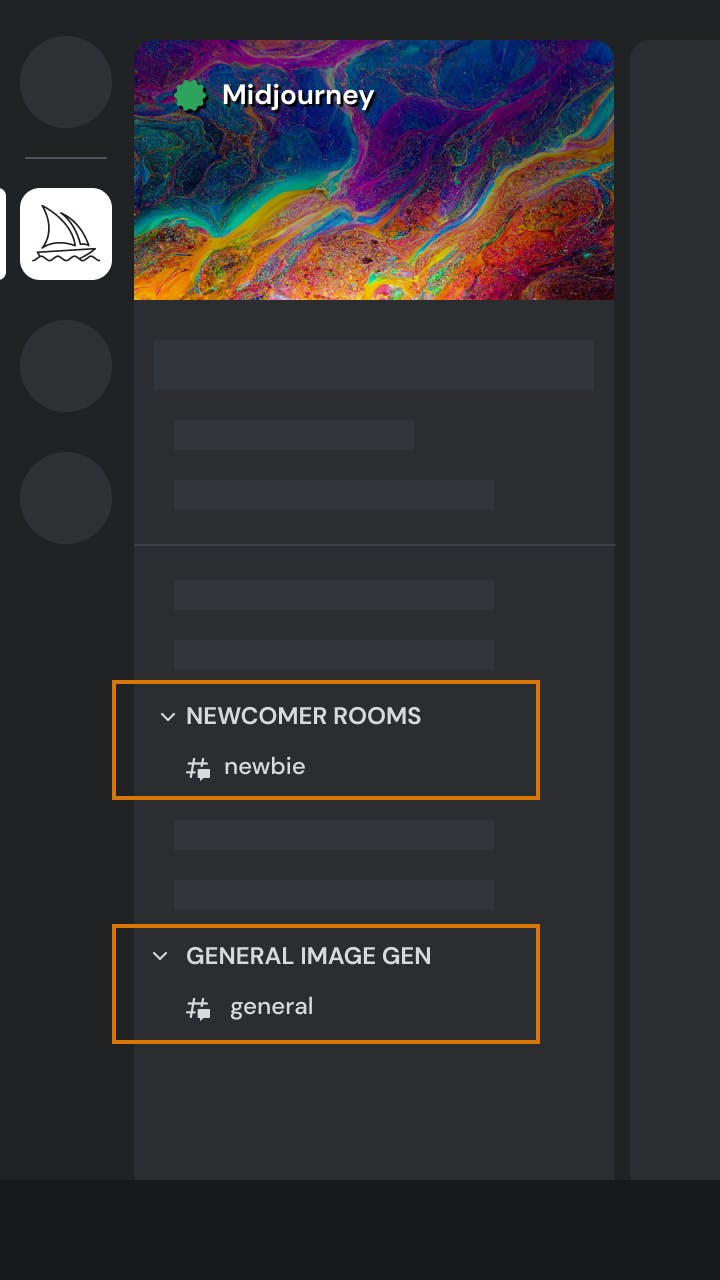
Midjourney
2. Using the /imagine command
Engaging with the Midjourney Bot on Discord is facilitated through commands. Commands allow you to execute various actions, such as image creation, adjustments to settings, user monitoring, and more.
To initiate the image creation process, employ the "/imagine" command. This can be done by directly typing "/imagine prompt:" in the message field or selecting the command from the list of available slash commands that appear when you type "/".
Subsequently, provide a concise description of the image you intend to create within the designated prompt field. Upon sending the message, the Midjourney Bot will interpret your description and initiate the image generation process, producing a unique visual output.

User screenshot
3. Generate your desired image
After submitting your text prompt, the Midjourney Bot will commence processing your request. Within a span of approximately one minute, the bot will generate four distinct image options.
The image generation process involves the utilization of advanced Graphics Processing Units (GPUs), and each image produced contributes to the GPU time allocated as part of your Midjourney subscription. Monitoring your available GPU time is facilitated through the "/info" command.
4. Upscale and create variations
Once the initial image grid is generated, you'll notice two rows of buttons situated beneath the grid. These buttons, identified by the "U1," "U2," "U3," and "U4" labels, facilitate certain actions.
In prior iterations of Midjourney, these buttons were employed for image upscaling. The "U" buttons serve the purpose of isolating your chosen image from the grid, enabling convenient downloading and access to supplementary editing and generation tools.
5. Experiment and share
Experiment with different commands to generate AI-generated art pieces. From imaginative landscapes to abstract compositions, Midjourney offers a diverse range of possibilities.
When you’re satisfied with your new creation, share the generated art with your server members, encouraging discussions and interactions around the creative output. You can also download the image to use anywhere as it is copyright-free and you are the owner of all your generations.
Can you use Midjourney without Discord?
As of now, Midjourney's only platform for interaction is Discord. It is tailored to enhance the visual experience within Discord communities, fostering creativity and engagement.
While Midjourney's features are optimized for Discord servers, the developers may explore expanding its compatibility to other platforms in the future.
Comments (7)
Максим Магиров
Недвижимость в Казани АН Тамерлан
Areeba Khan
Partnership Executive at The Blockopedia
Soroush Malekyari
Product Manager
Alexander Isora 🦄
SaaS founder, YouTuber.
Areeba Khan
Partnership Executive at The Blockopedia
sameh mokhtar
مدرسة يوسف عاشور
Viscanzo Smith
Nerd in Field
More stories
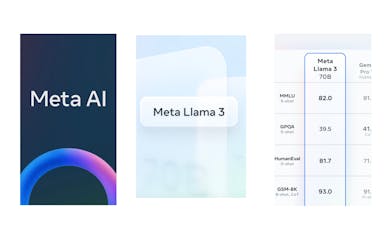
Kyle Corbitt · How To · 3 min read
What we've learned in 3 days of Llama 3
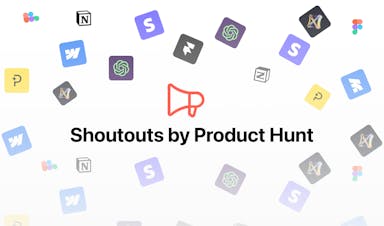
Aaron O'Leary · Announcements · 2 min read
Introducing Shoutouts
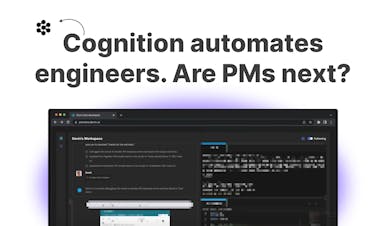
Finn Lobsien · Opinions · 5 min read
Can Devin AI Replace Product Managers?
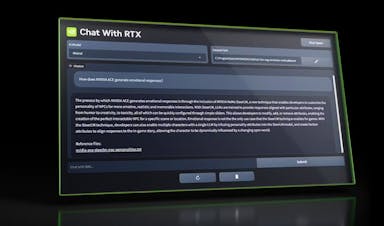
Aaron O'Leary · News · 2 min read
Meet Nvidia's new localized AI chatbot
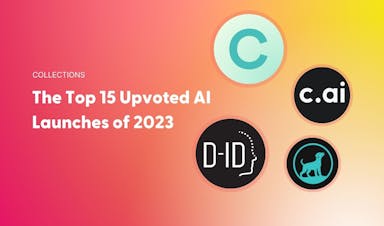
Sarah Wright · News · 2 min read
The top 15 AI products from 2023