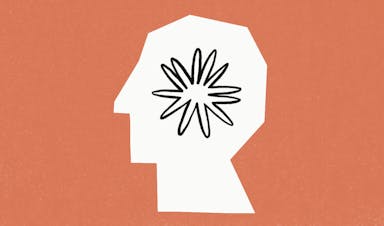7 best calendar apps for Mac in 2023
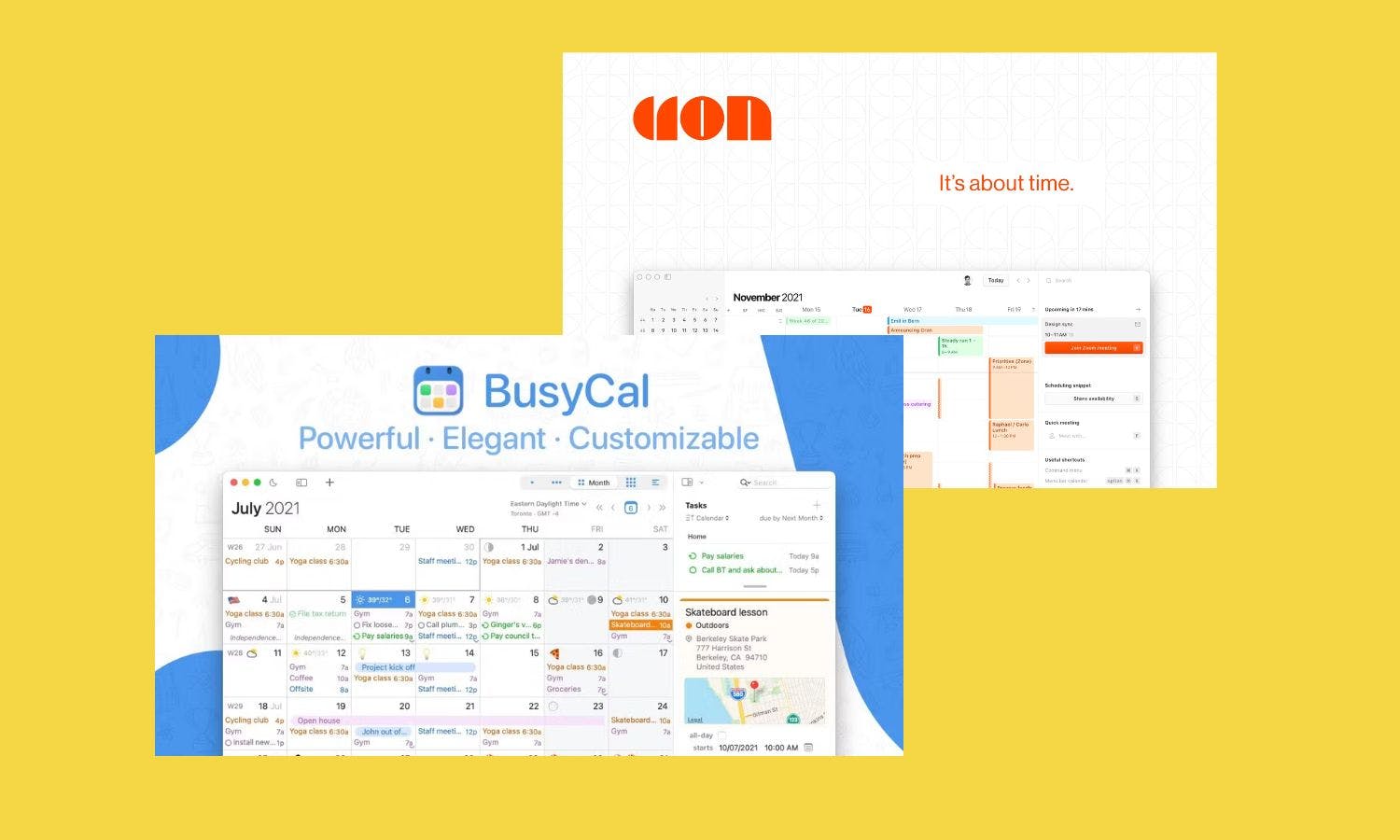
Want to organize your time more efficiently? The best calendar apps for Mac offer a smooth and seamless experience with all the hallmark functionality of macOS.
While there’s plenty of top calendar apps out there that help us schedule our time, including a number of popular and lesser known free calendar apps, sometimes all you need is a calendar app that works natively with your operating system. Afterall, nobody wants to be fumbling around with poorly designed keyboard shortcuts.
Yet, it’s important that your preferred calendar app cross-syncs across devices; after all it’s effectively a pocket planner that should be accessible across mobile and desktop. If you’re an iPhone user too, be sure to explore our top picks for best calendar apps for iPhone as there’s sure to be similar apps that can easily sync between multiple devices thanks to Apple’s ecosystem.
As an avid Mac user, I downloaded and tested dozens of apps to discover the best calendar apps that work seamlessly with the macOS system. Here’s the best of the bunch.
Best calendar apps for Mac 2023
1. Apple Calendar
Best free calendar app for Mac
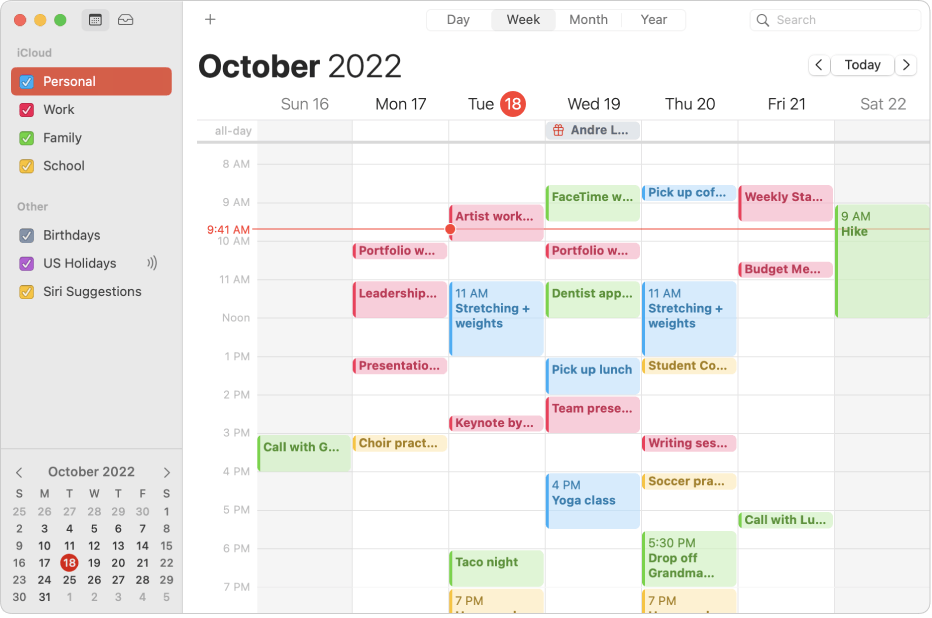
Apple
Pros: Syncs across all Apple devices, Clean and easy to use interface, Free
Cons: Limited in features, Basic functionalities, No meeting scheduler
Key features: Travel Time, Create events from other apps, Siri integration
Cost: Free
Of course, Apple Calendar for macOS is sure to make the cut here. It’s free, it’s installed already on your Mac and yes, it’s pretty functional too.
If you’ve got basic scheduling needs, you just can’t go wrong with Apple’s calendar for a free option, thanks to its seamless onboarding and ability to sync across devices automatically. Its integration with other iPhone apps too such as Messages and Notes allows you to instantly create events from text. Not to mention, effortless integration with Siri.
However, if you want to take your calendar's customization to the next level, such as better color coding, event icons, themes, and notifications, the options can be somewhat limited with Apple's flagship product.
2. Cron
Best alternative free calendar for Mac
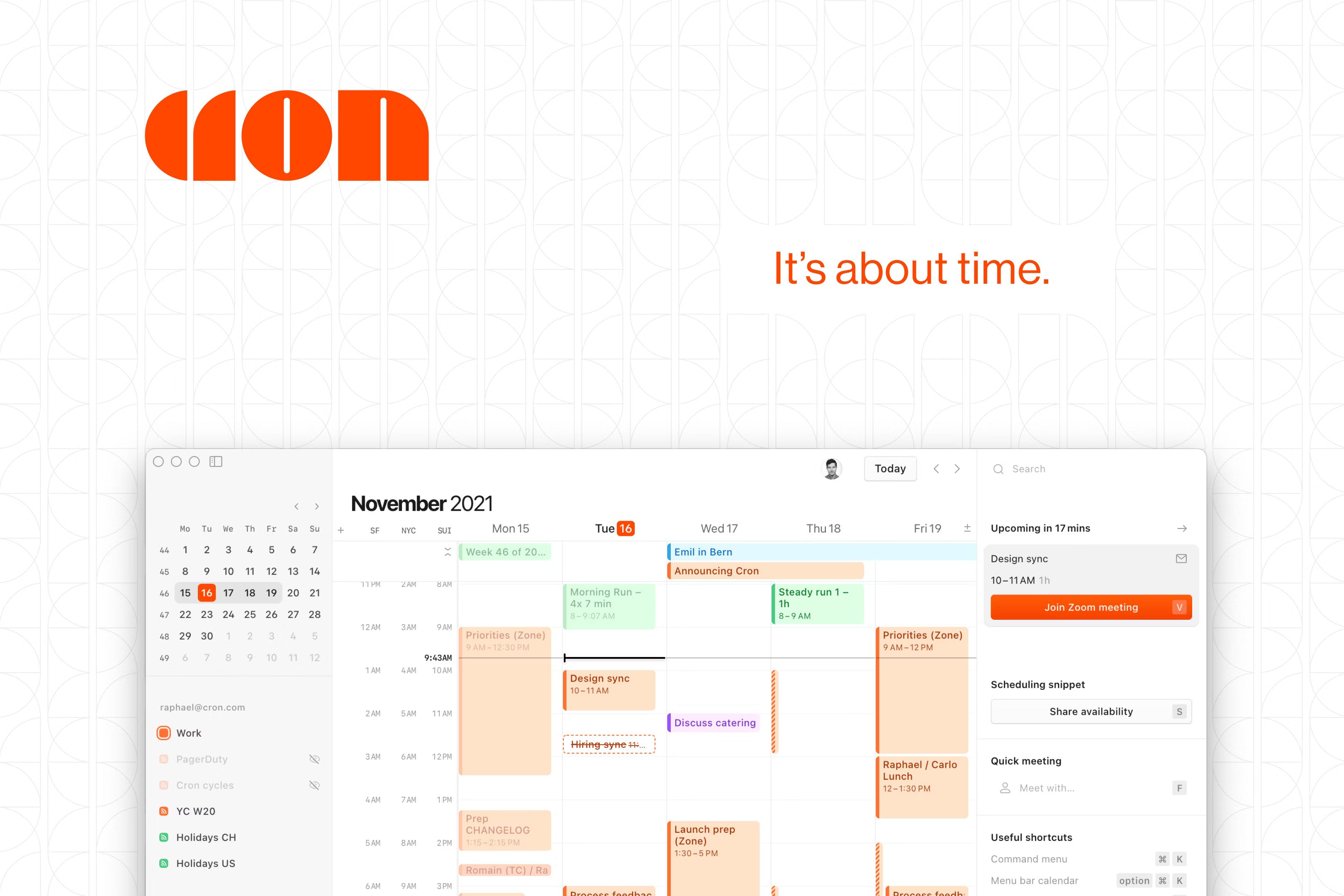
Cron
Pros: Available on multiple platforms, Free, Excellent UX, Multiple time zone support
Cons: Access only available for Google accounts
Key features: Notion integration, Multiple time zones, Scheduling links, Multiple accounts, Dark mode
Cost: Free
If you’re looking for a free alternative to Apple Calendar, look no further than Cron, a free and powerful calendar app that’s available for both desktop and mobile devices.
Its clean and simple design is not a world away from Apple’s popular scheduling tool but it does have more than a few nifty features tucked away that makes it worth exploring if you can.
It is the master of time zones (and macOS shortcuts), allowing users to use more than a few. You can personalize the names of your time zones, reorder them with drag and drop and ‘travel’ to that time zone simply by pressing the Z hotkey. Want to enter dark mode or head back to light? Hit Ctrl + Shift + L.
Since Cron has been acquired by Notion, you can add Notion pages as an event or even connect your workspace up thanks to its effortless integration.
3. Morgen
Best all-in-one time management platform for Mac
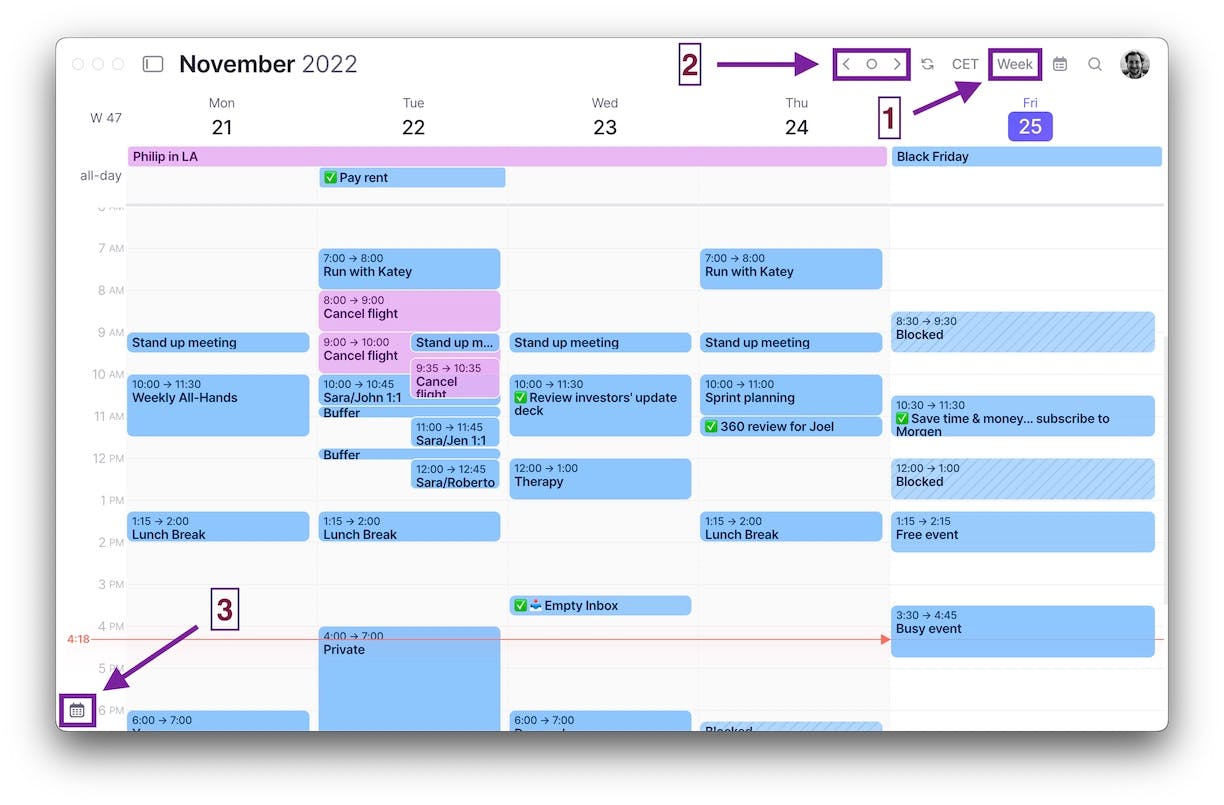
Morgen
Pros: Available across multiple devices, Ability to connect multiple calendars, Wide range of integrations
Cons: iOS and Android apps in beta
Key features: Calendar sets, Multiple calendar views, Integrations, Unlimited devices, Task list
Cost: Free, $4 approx for a Plus plan, $9 approx for Pro
Featuring a slick and stylish interface, Morgen offers multiple calendar views by day, month or week that allows you to hone in to exactly how you’d like to see your schedule.
You can easily toggle between Tasks or Scheduling and drag and drop your tasks right into the platform so it’s easy to see your to-do list right next to your calendar view. Morgen offers a wide range of integrations on its Plus and Pro plans, including Todoist and Microsoft To Do, that makes keeping your to-do list up front and central no problem at all.
There’s also the ability to integrate with Zoom, Zapier, Google Meet, Webex and Microsoft Teams - to name a few - and you can manage all of your calendars in one place by bringing pretty much any calendar you like into the app.
It’s handily available on iOS, Windows, Android, and Linux too so if you happen to use mac for work but have an Android phone at home, it happily syncs up across devices.
Read Morgen reviews from our community
4. Fantastical
Best integrations for all calendar and to-do services
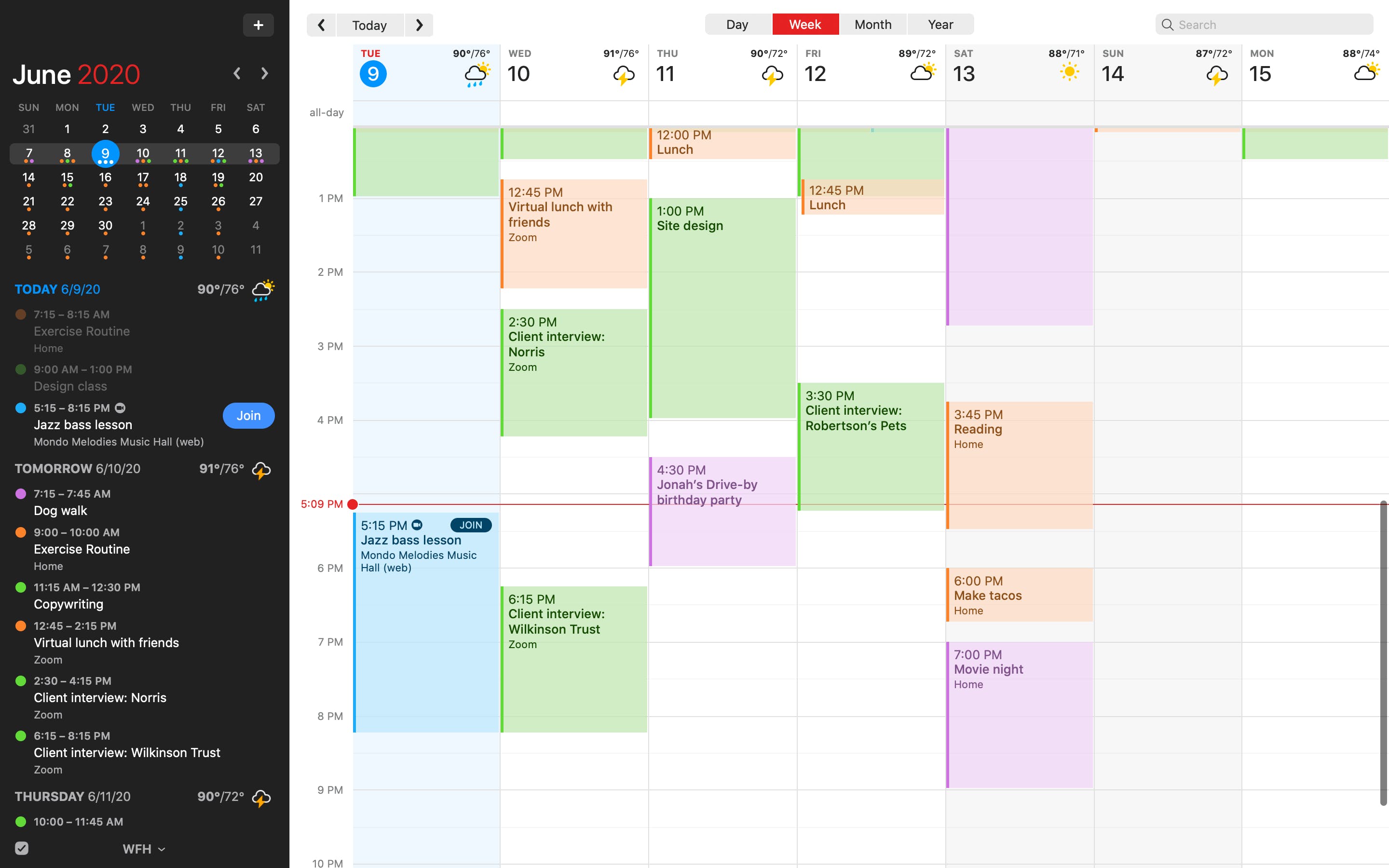
Fantastical
Pros: Multiple calendar views by day, week, or month, Built-in weather forecast, Can add iCloud, Google, Microsoft 365, or Exchange services into the app
Cons: High learning curve, Mac and iOS only
Features: Natural language event creation, Timezone support, Siri integration, Apple Watch integration
Cost: $4.75/mo for individuals
Fantastical offers a number of macOS specific design touches and features that makes it perfectly crafted for Apple users. The app can easily run in the background of macOS so you’ll still receive notifications, and it can still sync even when Fantastical2 isn't running.
If you own multiple Apple devices including Apple Watch or an iPad, this fantastic calendar app has a number of handy features on hand to help make using the platform easy no matter what device you’re currently using. Using iPadOS, for instance, displays full screen day, week, month, and year views.
Even though it is beautifully designed for Mac and iOS, if you use a service such as iCloud, Google, Microsoft 365, or Exchange you can add that account directly into the app and it will support a number of features, including attachments from Google Calendar events and the ability to look up invitees from G Suite and Exchange. Not to mention, full task support including Todoist and Google Tasks.
You’ve got to love some of the additional features here too such as the built-in weather forecast from AccuWeather and Shortcuts so you can use natural language input to quickly schedule events or create tasks with your voice.
Read Fantastical reviews from our community
5. BusyCal
Best for customization options
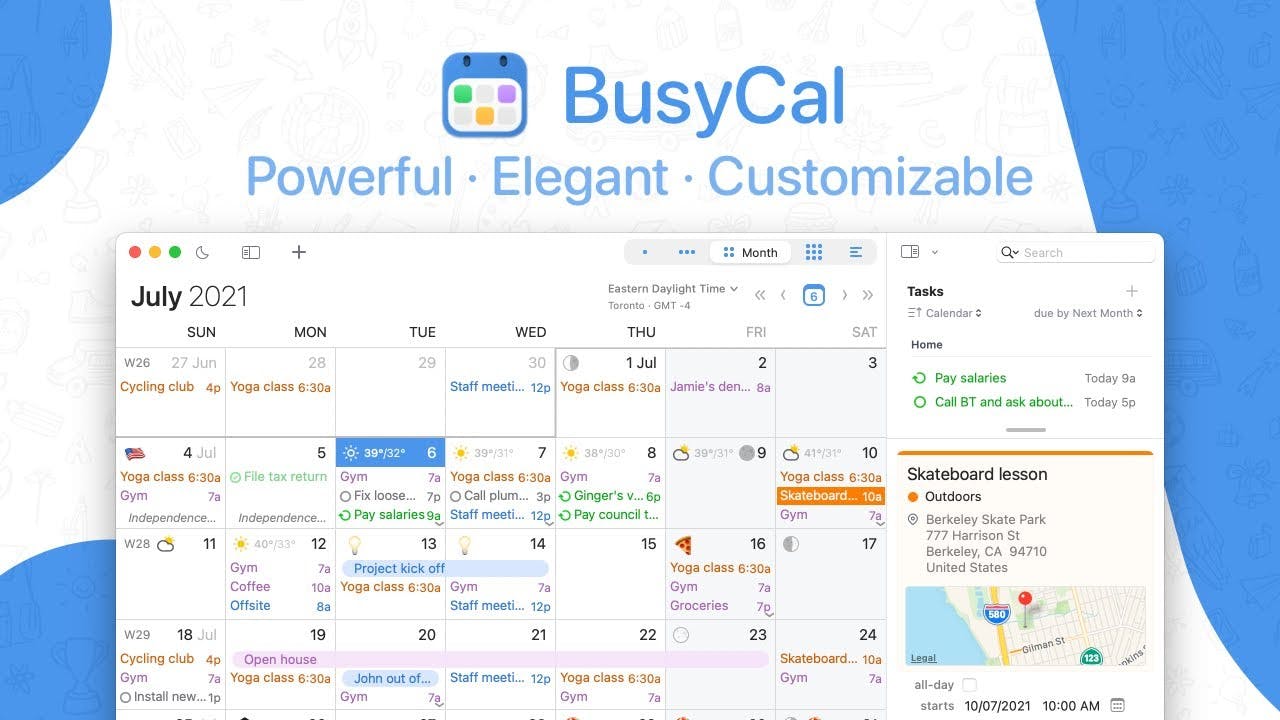
Busycal
Pros: Plenty of features, Great customization options, Flexible views
Cons: No Today widget
Key features: Calendar lists and sets, Integrations, Wireless-LAN sync, Task list, Built-in weather forecast, Travel Time
Cost: Free 30-day trial, $49.99 for a lifetime license
While most calendars are content to let you see your schedule by Week, Month, Year and List views, BusyCal lets you choose the exact number of weeks or days shown in the Month or Week view on macOS.
Not to mention not only can you change your calendar’s color if it’s not working for you, but you can also switch up the font face and size too to get the interface to your particular liking. If you’re a fan of little design touches, Busycal lets you add graphics by occasion and you can even drag images in from your desktop or the web.
It’s packed with some pretty neat features too, including a weather forecast and the ability to block out time for travel that actually pairs up with Apple Maps. You even receive alerts when it's time to leave as traffic conditions change.
Not to mention that BusyCal is designed to seamlessly sync with all major cloud services, such as Reminders, iCloud, Google, Exchange, Office 365, Yahoo, Fastmail, Kerio, Synology, Nextcloud, ownCloud, plus it smoothly integrates with popular online conference solutions too, like Google Meets, Zoom, Webex, and GoToMeeting.
BusyCal also provides support for Wireless-LAN sync, allowing users to share their offline calendars effortlessly at work or home over a WiFi connection, without the need for a cloud service.
Read BusyCal reviews from our community
6. Any.Do
Best for task tracking
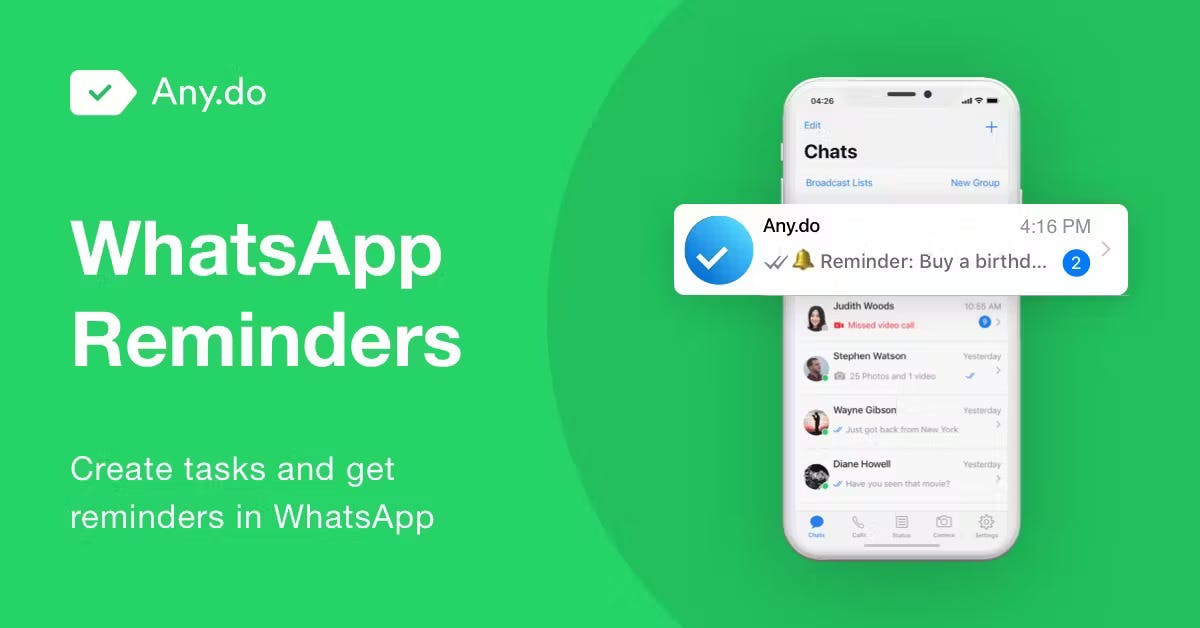
Any.Do
Pros: Easy to use, Connects with +5000 apps, Voice input, Smart suggestions based on past behavior
Cons: Free version is light on features, No subtasks, Limited view options
Key features: Meeting scheduler, Color-coded events, Recurring events, Whatsapp support
Cost: Free, $3 p/m for Premium, $5 for Teams per user/per month
If you’re looking for an all-in-one productivity platform, Any.do combines task management, calendar and reminders together in one place with features like task lists, reminders, a calendar, and a daily planner.
The user-friendly interface allows for easy task input, sorting, and prioritizing that seamlessly connects with over 5000 platforms like Google Calendar, Apple Reminders, and Alexa.
Any.do combines an intuitive design with robust capabilities, making it an effective tool for both personal and professional use. The ability to share lists and tasks makes it a great tool for collaborative projects, while each task can be assigned specific due dates, priority levels, and tags for ease of organization, making it an excellent tool for project management.
You can add tasks using your voice, sync your Apple reminders into the apps and even create tasks and get reminders in Whatsapp.
Read Any.do reviews from our community
7. Calendar 366 II
Best menu bar calendar for Mac
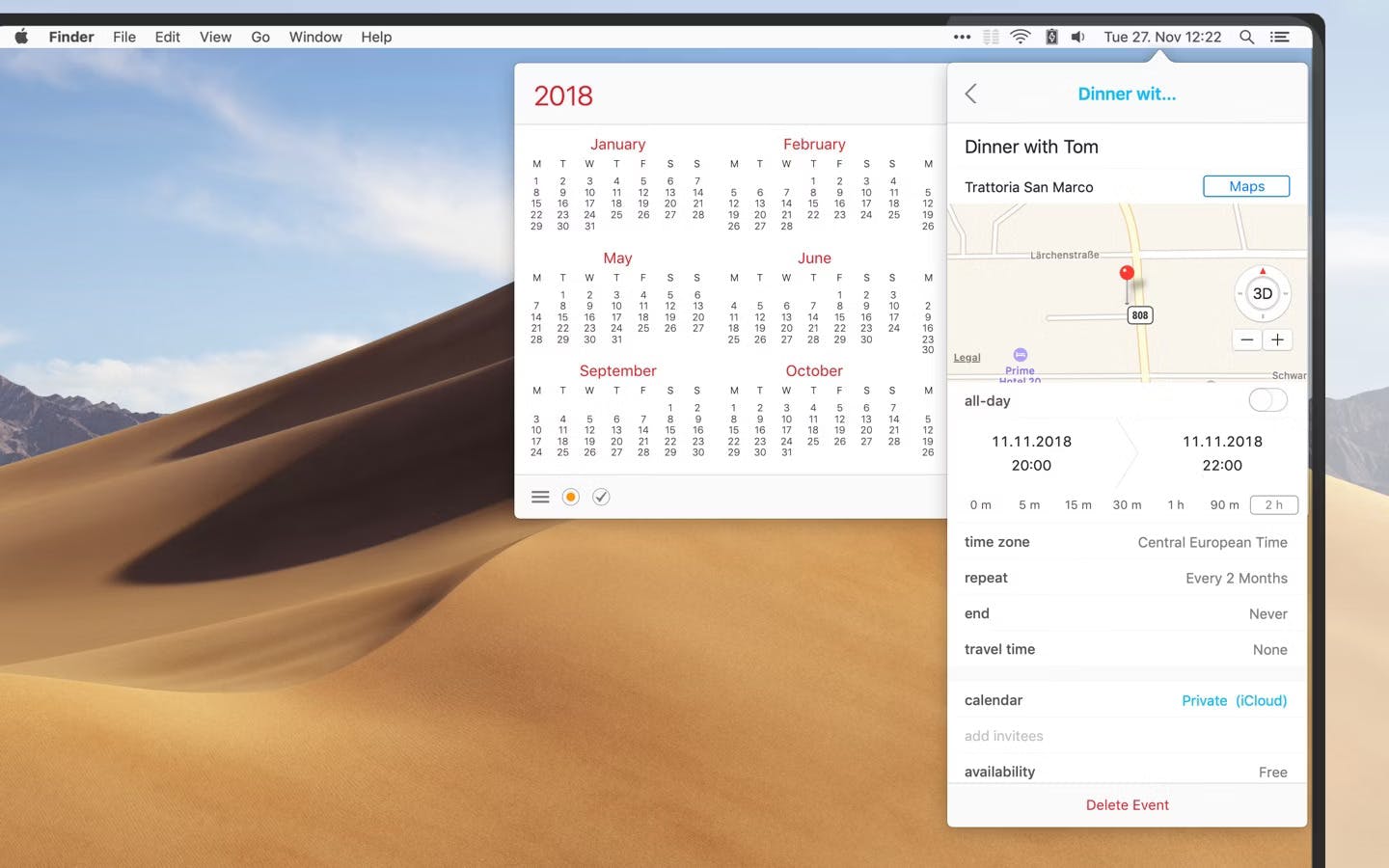
Calendar 366 II
Pros: Stylish menu bar customization, Great integration with the MacBook Pro Touch Bar
Cons: Not possible to have the calendar window remain on top of other applications at all times.
Key features: Calendar sets, Menu bar customization, Events and reminders at a glance, Spotlight search, Travel Time Support
Cost: $14.99, 30-day free trial. Calendar 366 for iPhone and iPad costs $6.99.
With its sleek and intuitive interface, Calendar 366 II feels right at home on macOS, offering a range of features and functionalities that makes managing schedules and events a breeze. For one thing, it lets you design your menu bar exactly as you like - switch it up with 8 different views and 9 themes, or get really specific and change your icons and fonts.
Touch bar support allows you to switch to your favorite view, allowing you to change the active day, week, month or year or create new events and reminders using the MacBook Pro Touch Bar.
There’s some great features too that make finding and entering events pretty easy. With its powerful Spotlight Search function, users can quickly find events and to-dos, while the app's natural language input allows for quick event creation.
Read Calendar 366 II reviews from our community
Which calendar app for mac is best for you?
For those who require a basic, no-frills calendar app, Apple Calendar is easy to use, syncs across all Apple devices, and has a clean and simple interface, but if you want to explore even more options, try Cron.
However, for those who need more features and functionalities, there are a number of fantastic paid calendar apps for Mac available. If you’re practically BFF with your Mac, it’s worth considering which advanced features work for your scheduling style, whether you like a calendar that comes with additional task management options or to-do lists, or are simply looking for greater customization within the interface.
What makes a great calendar app for Mac?
Integration with macOS - If you’re using a Mac, you’ll want your calendar app to match the interface perfectly. That means both following the design principles and functionality of the operating system, such as having keyboard shortcuts that work with macOS and menu design that blend seamlessly with your preferred system.
Ease of use - Can you add events and appointments quickly and smoothly, and are there any Apple specific integrations that make it even easier to carry out your chosen tasks? Natural language input or the ability to add tasks with your voice can make scheduling even easier.
Offers cross-syncing - While it’s important that your chosen calendar app functions well on Mac, you also want your schedule to be available anytime, anywhere and that means cross-syncing across devices. Of course, the calendar apps on this list already sync up to iPhone and iPad, but are they accessible on other mobile devices or computers too?
How we tested the calendar apps
As Product Hunt is home to thousands of calendar apps and integrations, I started with a quick search for the most popular and highly rated calendar apps on the platform. From there I compiled a shortlist to download and test each calendar app’s features, based on both my existing experience and that of our community’s.
With each app, I performed my usual calendar functions for at least a week to fully explore each of the different features, with a few on the list I’ve used for a number of years.
I paid particular attention to how easy it was to schedule meetings, create and edit events, log to-do’s, and manage notifications, as well as exploring how the interface and usability performed specifically on a Mac.
Comments (8)
Andrei Costea
Copywriter
Prabodh Singh
im a founder of frosty town
Dia Rowland
Executive Assistant
Sebastian Nowak
Product manager w portalu Eventis.pl
Dion Purushotham
Full-stack Developer
More stories
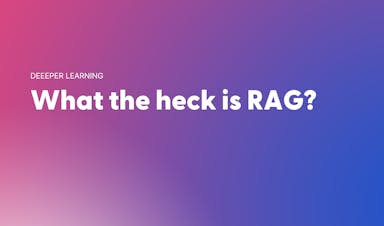
Aaron O'Leary · News · 4 min read
Q&A: What the heck is RAG?
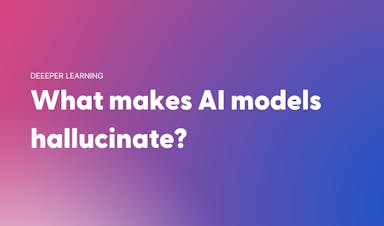
Sarah Wright · News · 3 min read
Q&A: What makes AI models hallucinate?
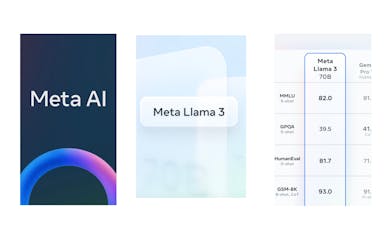
Kyle Corbitt · How To · 3 min read
What we've learned in 3 days of Llama 3
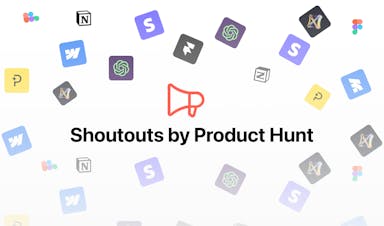
Aaron O'Leary · Announcements · 2 min read
Introducing Shoutouts
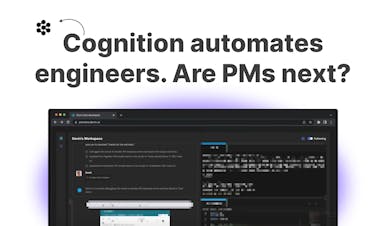
Finn Lobsien · Opinions · 5 min read
Can Devin AI Replace Product Managers?